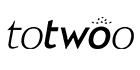APP Register&Sign Up
A:(1) Please check first:
-Check if the SMS inbox has been intercepted by the system or other APP?
-Is the phone network and signal normal?
-Is the area code selection and phone number input correct?
-Is the phone disconnected due to overdue payment?
(2) What if I still can't receive it after checking?
-Don't worry, please contact the official customer service to send you a special verification code. Email address: support@totwoo.com.
Please make sure that the phone number they provided is the same as the one they used to register. Also, before sending the invitation, add your partner's phone number in the format of '+[country/area code] [phone number]' to your contacts and then invite them again. Note that the name field can only contain letters.
Please check whether the network is good.
Confirm that you have selected "wireless LAN and cellular mobile data", switch between wireless LAN and cellular data and then try again. If there are still problems, contact customer service to deal with.
Step 1: Copy the download link https://totwooglobal.store/pages/app-download
Step 2: Go to the other browser (not Google), paste the link
Step 3: Click Google Chrome to download the APP (as the picture shows below), and the app will be downloaded to your phone
Step 4: Wait until it’s down, then you may open and use the app.
App Reminder FAQs
In addition to the jewelry being in normal connection and the reminder being turned on in the App, it is also necessary to make sure to find totwoo in the phone system's "Notifications" management and turn on "Allow Notifications". Upon opening the App for the first time, be sure to click "Allow" on all the various operation prompts for obtaining system permissions to ensure the normal use of the function.
Yes, if the jewelry is unable to flash and vibrate while charging, check if the jewelry and the App are in a connected state. The jewelry will only flash and vibrate when it is in a connected state.
(1) First, please check:
Whether the jewelry and the App are connected normally
Open the App's incoming call reminder page and check if the incoming call reminder switch is turned on. If it is turned on, check if the actual incoming call is within the scope of the selected "Contacts that need to be reminded" option. For example: If the selection is "Only contacts' incoming calls", but the actual incoming call number is not saved in the contacts.
If it's an Android phone, check if the Totwoo App is running in the background when there is an incoming call.
If it's an Apple phone, confirm that after the jewelry was successfully connected, the Bluetooth pairing request popped up as shown in the figure. If it was not clicked, clicking on the pairing is necessary to receive incoming call reminders.
(2) After confirming that the above steps are all without problems, please try the following in order:
Turn off the switch for call reminders, then turn it on again.
Turn off the Bluetooth on your mobile phone, wait 10 seconds, and then turn Bluetooth back on to see if it works normally.
In "My Jewelry," disconnect the connection between the jewelry and the app, then reconnect the jewelry.
(1) First, exclude issues related to your own operations:
-Check if the jewelry and app are properly connected.
-Open the sedentary reminder setting page and check whether the sedentary reminder is turned on. If it is turned on, check whether the sedentary settings are correct, and whether the current date and time match the reminder time and day of the week set.
(2) After confirming that the above steps are all without problems, please try the following in order:
-Turn off the Bluetooth on your mobile phone, wait for 10 seconds, and then turn Bluetooth back on to see if it works normally.
-In "My Jewelry," disconnect the connection between the jewelry and the app, then reconnect the jewelry.
This is because the OPPO phone system is different from other phone systems. Each time an app is installed, the system automatically sets all notifications and auto-start permissions to the default closed state. This directly leads to the phone being unable to receive message notifications, affecting the normal reminder function of the smart jewelry. Therefore, after reinstalling the app, please do not forget to check and complete all system settings according to the steps in [My] - [Phone Important Settings].
The Xiaomi/Redmi phone system by default disables the permission for apps to automatically access phone call information. Therefore, users need to manually enable this permission for the app to activate the jewelry's call reminder function.
Please follow these steps to adjust the settings: Phone System Settings - Apps - Manage Apps - totwoo - Permissions - Access Phone app - Choose "Always allow". For MIUI12 and above versions, it's necessary to disable "Return blank messages" on the current page.
General FAQs
When the smart jewelry is connected to the phone through the app, the phone needs to constantly communicate with the jewelry to ensure its normal use. Therefore, relevant permissions need to be enabled in the settings, and the app needs to be kept running in the background. This may increase the power consumption of the phone, but not by much. The power consumption is similar to that of other apps under normal circumstances. If you still think that the power consumption is too fast, you can consider closing the app and turning off background location and Bluetooth permissions when not using the jewelry. You can then open them again when needed.
Yes. We will continue to optimize and release new functions. Please ensure that the installed app is the latest version. Android phones will have upgrade prompts when opening the App. For iPhones, please turn on automatic updates in 【System Settings - iTunes Store and App Store】.
Yes, the app supports Android 4.3 and above for Android phones, and iOS 7 and above for iPhones.
We take the protection of your personal data seriously and will strictly keep it confidential. Without your consent, we will not share your personal information with any third party or use this information for any commercial channels outside of totwoo.
Yes, the app needs to be running in the background. If you need help setting up your device please contact us via email: support@totwoo.com
If the sender and receiver use mobile phone numbers from different countries/regions, you need to save the format of "+ area code phone number" when storing the phone number, or directly add the other party's phone number as "+ area code phone number" when selecting the recipient format, otherwise it cannot be sent successfully.
A:To ensure smooth communication and data synchronization between the jewelry and the app, the app must remain running continuously. This is because the data exchange between the jewelry and the app is conducted through Bluetooth.
By keeping the application running in the background, it can continuously monitor the data transmission requests sent by the jewelry via Bluetooth and respond promptly, thereby maintaining a stable connection between the jewelry and the app.
This enables users to receive timely message notifications from each other's jewelry and utilize all the functions of totwoo jewelry, such as incoming call reminders and interactions between the two parties, etc.