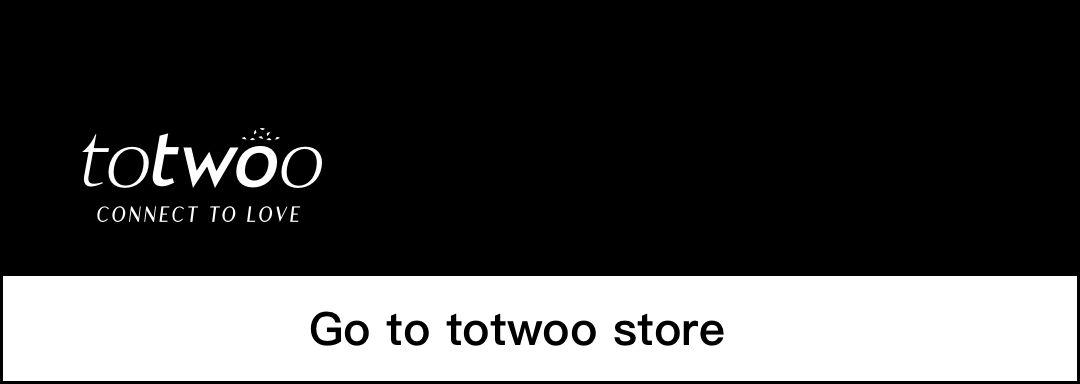Quick Start Guide
Hey, vielen Dank, dass du dich für totwoo entschieden hast! Willkommen an Bord!
Um Ihr brandneues Totwoo zu verwenden, müssen Sie die folgenden Schritte ausführen:
App-Installation, Armbandverbindung, Paarung usw.
Schritt 1-Legen Sie totwoo auf das Ladegerät, um es zu aktivieren.
※ Wenn totwoo ein rotes Licht anzeigt, befindet es sich im Ladevorgang; Wenn es grün leuchtet, zeigt es an, dass der Ladevorgang abgeschlossen ist.
Die Ladezeit beträgt typischerweise etwa 1 Stunde.
Schritt 2-Aktivieren Sie Bluetooth auf Ihrem Telefon.
Schritt 3-Laden Sie die totwoo-App aus dem App Store oder Google Play herunter. 

Sie können Laden Sie es auch aus dem App Store Ihres Telefons herunter, z. B. Samsung Store, oder von unserer Website totwooglobal. speichern.
Schritt 4-Öffnen Sie die totwoo-App und koppeln Sie Ihr totwoo mit Ihrem Telefon, indem Sie den Anweisungen der App folgen.
Schritt 5-Berühren Sie Ihr Totwoo und warten Sie, bis die App Ihr Totwoo erkennt wenn es ablinkt, nachdem Sie es berührt haben.
Nachdem das totwoo und die App erfolgreich verbunden wurden, erscheint ein Popup-Fenster in der App, in dem Sie aufgefordert werden, das Bluetooth mit dem Armband zu koppeln. Klicken Sie auf „Koppeln“ und „Alle Benachrichtigungen zulassen“.(Nur iPhone-Benutzer benötigen dies; Benutzer von Android-Telefonen tun dies nicht.)

Schritt 6-Fügen Sie Ihren Partner hinzu und stellen Sie sicher, dass die Telefonnummer Ihres Partners in Ihren Telefonkontakten gespeichert ist
Hinweis: Der Name des Partners muss in normalem Text angegeben werden. Beschriftungen, Symbole und Satzzeichen sind verboten, andernfalls ist das Hinzufügen nicht erfolgreich.
Schritt 7-Um eine stabile Verbindung zwischen Ihrem totwoo und der totwoo App zu gewährleisten, befolgen Sie bitte die Anweisungen unter „ME – So bleiben Sie in Verbindung“ von die App, um alle relevanten Berechtigungseinstellungen abzuschließen.
※ Wenn Sie ein IOS-Benutzer sind, stellen Sie sicher, dass Sie den Flugmodus und den Energiesparmodus deaktivieren. Nicht stören und Hintergrund-App-Aktualisierung aktivieren.
Schritt 8-Sternt mit Ihrem totwoo
Die Funktionalität verschiedener totwoo-Produktmodelle variiert je nach Nutzungsanleitung der App.
Berühren Sie totwoo und wenn das „blaue Licht schnell blinkt“, bedeutet dies, dass totwoo und die App derzeit nicht verbunden sind. Bitte verbinden Sie die App erneut und totwoo, bevor Sie mit dem Senden der Nachricht fortfahren.
Um „Ich denke an dich“ zu senden – Berühren Sie totwoo, um blaues Licht zu blinken, @ berühren Sie erneut, bevor es erlischt, um weißes Licht zu blinken .
Um „Ich liebe dich“ zu senden: Berühren Sie totwoo, um das blaue Licht zu blinken, und drücken Sie dann lange, bevor es erlischt, bis es vibriert.(Einige totwoo-Modelle unterstützen diese Funktion nicht. )